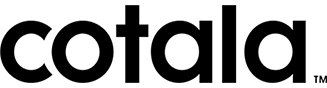How Do I Unzip My Tour Photos?
To unzip your tour folder on a Mac, double-click it.
To open a zipped file on a PC, drag the .zip attachment to the desktop. Once the file is on the desktop, you can double- or right-click to open it.
Double-click the zipped file to see its contents. When prompted, drag the files out of the window to the desired location or click Extract All. When you click Extract All, the files are unzipped in the same location as the original file unless you specify a different one in the Select a Destination window.
Right-click the zipped file and select Extract All. By default, files are extracted to the location as the original zipped file. Use the Select a Destination window to save the files somewhere else.
NOTE: If you are using Windows 2000 or earlier, you need software such as WinZip or StuffIt.